Online Report Writer Training Course
Learn to build professional reports covering all areas of HR, and containing information from records held within your People Inc. system. Whether you need to write formal management reports covering a range of measures and trends, or just want to know how to extract data to use in a spreadsheet, this course will give you the insight you need.
More about this Course
Comprising a series of six 1-hour Microsoft Teams sessions, this course is run across a number of weeks (usually at the same time on the same day). Each part of the course is followed by a question-and-answer session, providing ample opportunity for delegates to raise any queries they have. Time is provided between sessions to re-visit the content that has been covered, and worked examples are provided to help users perfect their skills.
Sessions:
- Running Reports
- Setting Up a New Report
- Extracting data in Excel format
- Filtering the results generated by a report
- Reporting on historical records
- Grouped reports
Session 1 - Running Reports
Overview: Learn how to download report templates and how to run reports within People Inc.
In Detail: Learn about the different types of report (list, form, graph, cross-tab, drill-down, export), and how reports can be used in different ways (monthly reporting, ad-hoc queries, export to Excel). Understand how to run reports (and why reports are sometimes blank). Understand the difference between a report template and a report. Look at how reports behave differently when run from different areas of the system (report library, data screen, ESS). Look at how you download and install report templates and gain access to 120 downloadable report templates to use with your system.
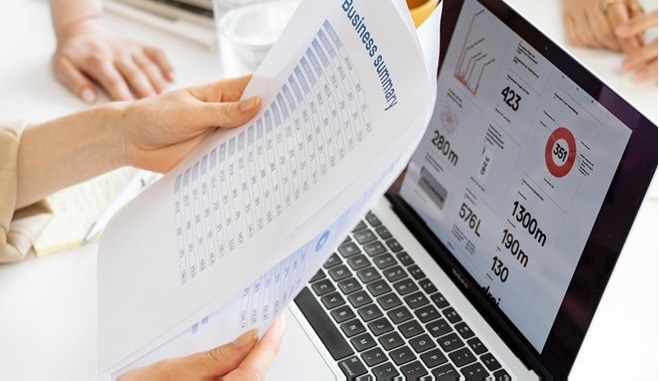
Topics:
- Running reports (to excel, in a data screen, to PDF)
- Managing report templates (organising templates in folders)
- Downloading and installing report templates (in 2 different ways)
Exercises:
- Create Archive folder(s) and do some Report-library housekeeping; download some report templates (and install them).
Session 2 - Setting Up a New Report
Overview: Learn to build a new report definition from beginning to end – in 45 minutes.
In Detail: Learn how you create a new report template and how you specify the information the report will contain. Learn about the People Inc. database and how it stores your personnel records. Learn how to manage the layout of the reports you create, and how you change the look and feel (styling) of a report. Add a company logo to your report. Create some example reports yourself. Learn how to duplicate an existing report template so that you can make changes while keeping a copy of the original report. Learn how to export report definitions (and how this can help with support)

Topics:
- Defining simple report templates
- Simple data queries
- Report layout
- Modifying report layout
- Modifying Data queries
Exercises:
- Create 2 simple list reports and work on styling/layout. Copy an existing report and add additional fields or columns.
Session 3 - Extracting data in Excel format
Overview: Sometimes it is quicker and easier to extract data from People Inc. and create reports using MS Excel.
In Detail: Look at the benefits of reporting using Excel when compared to reporting using the People Inc. report writer. Users who have spent a lot of time developing their Excel skills may find it easier to extract data and then use the Excel features to filter, sort, search, group and manage data (so they no longer need to learn to do these things using the People Inc. report writer). Users may also prefer to create graphs and cross-tab reports using Excel. Learn the quick way to extract data from People Inc. in Excel-format. Set up simple report templates to extract People Inc. data into Excel. Look at the different Excel file-formats and learn about the settings you need to use when creating spreadsheets from reports.

Topics:
- Exporting the data from an existing report (into Excel)
- Dealing with headers and footers (copy template first)
- The different Excel file formats (export options)
- Setting up a report template specifically to export to Excel
- Page layout settings (the columns selected and the page width)
Exercises:
- Build 2 report templates specifically designed to export data
Session 4 - Filtering the results generated by a report
Overview: How do I tell the report writer that I am only looking to show specific information in my report?
In Detail: It is possible to use filters to search for the information that you would like included in a report (hiding everything else). A good example of this is ‘only show information associated with current employees’ (do not show leavers). Learn how to create filters for your reports, and how to get the system to display the filter dialogue when you run a report (so that you can specify a different search criteria each time the report is run). Find out how to use the find-record feature in the report writer. Find out how report-filters can be set up to interact with data-screens (and how this can help). Learn how to add more than one filter to a report (at the same time).

Topics:
- Using filters in reports
- Running the filter dialogue when you open a report
- Building filters with more than one criteria
- Running reports from a data screen
Exercises:
- Copy an existing report template (make 5 copies) and then add a different filter to each one.
Session 5 - Reporting on historical records
Overview: Understand how you build a report detailing historical records.
In Detail: Simple lists reports (for example, a list of employees) are often all that is needed. However, at some point, most users will want to build reports that contain historical data too. Learn how to build reports that include historical information (training history, absence history, etc.). Learn how to hide information that is repeated on subsequent entries in an historical report. Learn how to filter historical records, for example, tell the report to only show the current job or current salary. Pick up where we left-off when we last looked at styling and layout (look at how you change the format of a number, how you display web-links in a report, and how you add system variables such as the page number to a report).
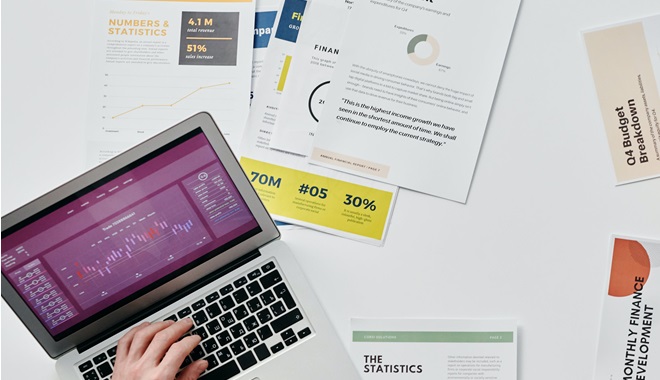
Topics:
- Multi-table queries
- Suppress repeated values (and how sort-order affects this)
- Number formatting
- Displaying system fields (page number, etc.)
Exercises:
- Create 2 reports that include historical data
Session 6 - Grouped reports
Overview: Professionally styled reports with section headers and footers
In Detail: Grouped reports are used all the time in systems such as People Inc. An employee list might be grouped by department (or location), or an absence report might be grouped by absence category. Learn how to generate grouped reports (group all of the information of one type together in your report). Learn how this can be used to make the information much clearer. Learn about the additional headers and footers that are provided in a grouped report. Look at how you can add calculations at the bottom of every group (the average cost, the total time lost, the highest value). Add a summary band to show report totals or add a title band at the beginning of your report.

Topics:
- Producing grouped report templates
- Performing simple calculations within reports
- Title and Summary bands
Exercises:
- Build a grouped report that includes simple calculations (1 hour)