The Friday Tip - Page 15
Once a week we highlight some unique and useful functionality provided by the People Inc. system and send out a related 'tip'. Our aim is to help customers get more from using their People Inc. system.
Induction Checklists.
1st November 2019
When an employee joins the organisation, there is a list of things that need to be done: the employee needs a contract, you may take up references, you need to organise induction training, the employee may need some equipment, IT may need to set up an e-mail account, etc.
Using an induction check-list will enable you to keep track of these activities and make sure that they are all done in a timely manner. The People Inc. system can automatically create a list for you when an employee joins.
If activities need to be scheduled after a few weeks (or months), the system can then notify you via e-mail when it is time to act.
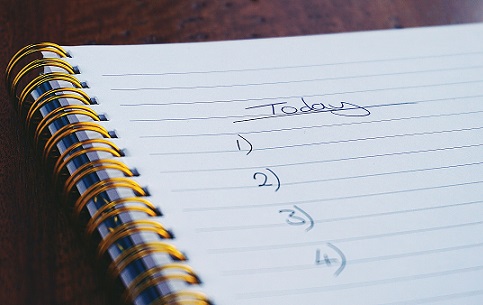
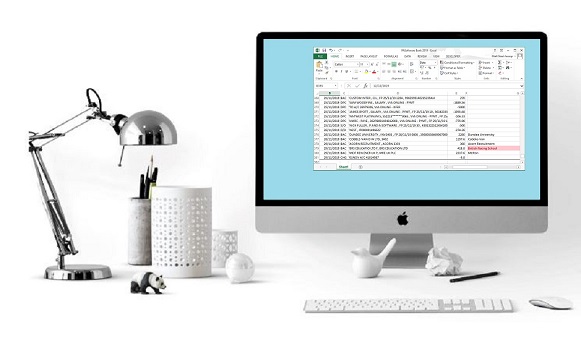
Exporting data
25th October 2019
When you export data from People Inc. there are a number of options on formatting. Data can be exported to MS Excel, to MS Word, as a PDF, or as one of many other file formats.
If you are exporting the data generated by a report, you can choose to export the data using the report layout (this includes any logos, fonts and formatting specified in the report), or you can export just the data in the report.
Exporting just the data ensures that the spreadsheet you produce has a simplified layout that is easy to manipulate with MS Excel.
Strong passwords.
18th October 2019
It is very easy to fall into one of two common pitfalls when setting your password: use something that is really easy to remember (your birthday, or your partner’s name), or re-use a password that you have set up for accounts you use elsewhere. Both of these should always be avoided.
There are a number of ways that you can protect users when they set their password: force them to include both lower-case and upper-case letters, force them to include a number or a special characters, set a minimum length for passwords.
If you need an extra level of security, you should consider forcing the expiry of passwords (after a period of time has passed), or 2-factor authentication.


Your perspective on training
11th October 2019
A full training history for each employee can of course be recorded within the People Inc. system. This includes training that has been completed, booked training and training needs, and can be both formal training courses and ad-hoc training activities.
Where training records (and in particular, training needs) relate to a formal course, it is also possible to access and manage this information from the perspective of the course (rather than looking at an individual employee).
Users can then contact those booked on a particular course (and contact those running the course) using letters and e-mail.
2019 Holiday Allowances.
4th October 2019
Are your absence allowances set up ready for next year? If you have not yet done so, you should be thinking about creating 2020 holiday allowances. This is done using the Recreate Absence Allowance wizard.
The Recreate Absence Allowance wizard looks at the holiday allowances for the current year and gives you the opportunity to create similar entries for staff for the coming year. The whole exercise only takes a few moments. Click here for more information.
On the topic of holidays and absence, before the end of the year you should also make sure you have added 2020 bank holidays (and remember that one of the May bank holidays has moved).


Are your details correct?
27h September 2019
From time-to-time, users should get employees to verify the information recorded in their People Inc. record (check that their details are up-to-date). There are a number of ways to do this.
A copy of an employee’s record can be sent to them either using a letter-template, or a Record Card report. This is usually done via e-mail, and employees need to reply with details of any changes. Example reports are available via the People Inc. Report Browser.
For customers who have the Employee Self-Service module, a reminder e-mail can be sent to employees and individuals can check and update their contact details and emergency contact information themselves.
Online recruitment.
20th September 2019
The People Inc. online recruitment add-on provides a quick and easy way to publish details of vacancies and process the details of applicants. Fully integrated with the organisation’s existing website, the list of current vacancies can be browsed by applicants, and an applications can then be submitted via customisable application forms.
Styled to match your existing website, and available via your usual ‘Current Vacancies’ or ‘Working for us’ link, you can decide how much information is displayed to candidates.
Vacancies can be published at the click of a mouse (by adding a vacancy to the People Inc. system), and the details of applicants appear automatically within the system.


Training Feedback Forms.
13th September 2019
Having a simple on-line form to enable individuals to provide feedback on the training they have done is an easy way to gather information about the effectiveness of training.
When a training evaluation form is added to the People Inc. ESS, the information collected can match an existing paper-based form. However, once employees start to use the form, users can analyse their answers, identify trends and focus in on issues, all without having to read through endless hand-written documents.
Each form can link to training courses within the People Inc. system, automatically building a comprehensive historical record of training for each employee, and for each training supplier.
Managing Holidays
6th September 2019
With Autumn approaching, we have two tips to help manage holidays:
Firstly, as we are now three-quarters of the way through the year; most employees should by now have taken some holiday. It is therefore a good time to contact employees who still have a significant amount of holiday left to take. This will help to avoid a rush to take un-used holiday at the end of the year.
Secondly, to enable you to manage holidays in 2020, you will need to set up holiday allowances for the year. This is easy to do. The Replicate Allowances wizard enables you to select all the absence rules that need to be re-assigned next year, and then at the click of the mouse, re-create these.


Bespoke User Accounts.
30th August 2019
It is possible to set up user profiles within People Inc. to grant access to specific areas of the system to staff who perform a particular roll.
A good example of this is the management of equipment. Most organisations have somebody who issues phones, laptops, safety equipment etc.to employees. It is possible to record this against employee records (so that you can recover the equipment if the employee leaves). Setting up an access profile ensures that the user can only see basic employee details.
Some organisations ask the receptionist to update records within the system; most commonly, sickness and absence records. Once again, this is usually done via a custom access profile that stops the user from seeing information they are not supposed to have access to.
Hiding Old Records.
23rd August 2019
Some information held within People Inc. has a finite lifespan; as time passes it is no longer of interest. For example, a rule that the company used to use to manage holiday, or roles that employees used to fill. It is easy to hide this information within People Inc. so that details and options presented to the user just contain current items.
Hiding information you no longer need is done with filters. Most pieces of information have a status recorded against them, and filters can be used to show just the current items. If these filters are made default setting, old, unused information is retained within the system, but in normal day-to-day use, it is hidden from the user.
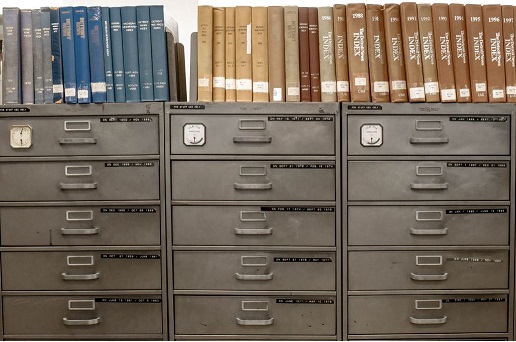

When Leavers Return
16th August 2019
When a member of staff leaves, and then after a period of time they are re-employed, users have a choice when re-adding their details to the People Inc. system. They can re-use the existing records, or they can create a new record for the employee.
If the existing record is re-used, the employee's training history, qualifications, and any other historical records, and any attached documents will still be shown against the employee's record.
Where rules relating to payroll numbers apply, it may be necessary to create a new employee record (particularly when your People Inc. system is linked to your payroll system).
Keep a Copy of Your Work.
9th August 2019
When a report definition or a letter template are changed, it is possible to make sure that the original is preserved by creating a copy before you start work. This principle of having a back-up copy is extremely important.
It is essential that you have regular back-up copies of your People Inc. databases. Back-ups should be taken every night. There are lots of obvious reasons for doing this.
But taking back-ups is not the end of the story. It is just as important to make sure that, should you ever need to do so, your IT team are able to restore a People Inc. backup.


Running Reports from a Screen.
2nd August 2019
It is possible to run reports when you are looking at a particular employee record. For example a summary of an employee's absence. There are two things that should be taken into consideration when you add a report to a screen:
- The report should ALWAYS include a filter that selects the current employee record.
- Make sure that you have checked that users with access to the system should be able to see the information the report provides.
If a report includes information from more than one employee, this should not be run from the data-screen. Reports that display information for more than one record should be kept in a folder in the Reports Library.
When a Manager Changes Job.
26th July 2019
When the manager of a team or department changes, the 'Reports To' details recorded in departmental employee records needs to be updated.
If the manager were to leave their job, then the “Register Employee As a Leaver” wizard has functionality to update the 'Reports To' field.
If the manager is changing jobs, the Advanced Organisation Chart plug-in enables users to update the 'Reports To' information.
Alternatively, a trigger can be added to the Department screen (under Companies) that updates all of the 'Reports To' information in employee records when the department manager is changed.


Outstanding Absence Requests.
19th July 2019
I get quite a lot of calls asking for a way to check for holiday requests that have not yet been processed.
If you have a copy of the People Inc. ESS module, you will know that employees are able to request holidays using their web-browser. The employee’s line-manager needs to review and approve these requests.
The line-manager will get a notification e-mail when a request is made, but may not approve the request straight away. It is possible for HR to keep an eye on the list of requests (via a screen within People Inc. or using a report) and make sure requests are not left in the queue for too long.
Return to Work
12th July 2019
A number of things should happen when an employee returns to work following a period of sickness absence. There should be a return to work interview where (for example) changes to the employee's working environment or hours are discussed. Where sickness absence has been for a longer period of time, employees need to provide a note from their doctor.
The People Inc. ESS module provides a facility to enable staff to complete a return to work form and upload a copy of their doctor's note (if needed). Details of the return to work interview can also be recorded within the system.
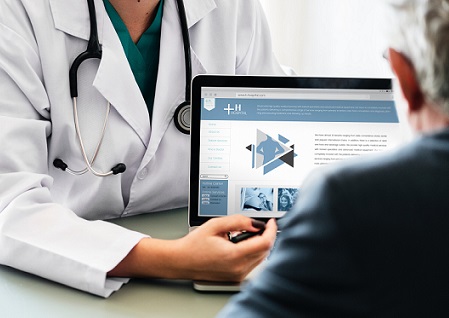
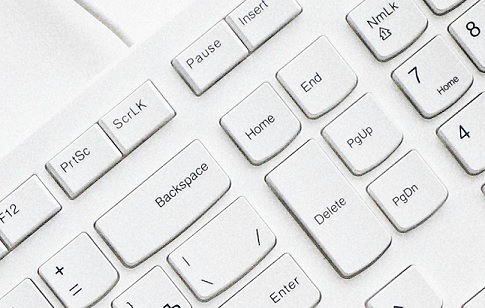
Deleting Employee Records
5th July 2019
When an employee record is deleted, the entry itself, together with any historical records and file attachment is gone forever and cannot be recovered. Users should therefore be protected from deleting employee records by mistake.
The People Inc. system will stop most users from deleting employee records. This is a setting in their access profile. System administrators should make sure that this is the case.
Having said this, to comply with GDPR, it must be possible to remove personal information from the system a number of years after an employee has left (and this is done with a People Inc. wizard). I suggest that just the system administrator is therefore allowed to delete employee records.
A Helping Hand.
28th June 2019
Attending a People Inc. training course provides users with a good understanding of the features and benefits provided by the system. Training also introduces the techniques and approaches that will ensure they gain maximum benefit from using People Inc.
There is of course comprehensive documentation available, and users have unlimited access to the help desk, but having attended the right training, users can confidently and quickly get straight to the features they need.
We realise that no single approach will work for everybody and therefore offer three different approaches to training: centrally-run training courses, on-site training courses, and on-line training sessions.

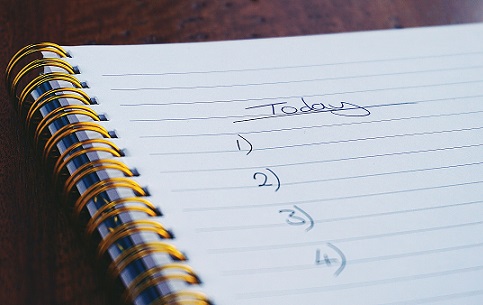
Using the Action List.
21st June 2019
The Action List can be used to record and manage important activities relating to employees.
It is possible to get the People Inc. system to automatically add entries to the Action List, for example, when an employee approaches the end of their probationary period. This 'reminder' will then be displayed automatically a few days beforehand.
Using filters in conjunction with the Action List enables the user to see just the actions that are pending, and a list of these can be displayed automatically when the user logs in.