Absence Year End
At the end of every absence year there are some steps that should be taken within People Inc. to reconcile the absence information added to the system, and to set things up for the coming year.
Can we help?
If you would like to know more about absence year end, or want to understand a particular aspect in more detail, we can ask one of our team to contact you.
The end of the holiday year provides an opportunity to reconcile absence records held within the People Inc. system, make sure these are up-to-date, and set the system up to manage absence for the coming year. The process for managing the Absence Year-End is made up of 5 steps.
Holiday allowances are usually managed annually; staff are given a number of days (or hours) to take as leave within a 12 month period. At the end of the year, HR will look to reconcile holiday records and assign allowances for the coming year.
Detailed below are the steps that should be taken by People Inc. users to manage this year-end process. This refers to holiday allowances running from 1st January to 31st December. Where allowances start and end at other times during the year (for example, in line with the beginning of the financial year) the information on this page is still relevant, but the dates will of course need to be changed.
The 5-Step Process
The absence year-end process is made up of 5 steps (although there are some additional things to think about if you use the People Inc. time & attendance module). These year-end tasks usually need to be scheduled to take place over a period of about three months at the end of the absence year. In overview the steps are as follows:
- Two or three months before the end of the year, look at the level of unused leave across your organisation and contact staff who have a significant number of days left to take. This will help to avoid a flood of bookings in December.
- Add holiday allowances for the coming year using the Recreate Absence Allowances wizard. The wizard will replicate the allowances employees had in the current year, automatically making adjustments for long service and carry-over. *
- Check that details of next year's bank holidays have been added to the system (check that existing entries are correct). Remember that there were changes to UK bank holidays in both 2020 and 2022.
- Ensure that the correct leave is booked during any end-of-year shutdown period, (add this as additional leave if it is not deducted from allowances) and check for staff availability and cover during the festive break.
- Early in the new year, ensure that all of the absence bookings for the previous year are complete and up-to-date. Close the old holiday allowances and review details of leave carried over into the new year.
* Note: the rules for carry over were changed during the coronavirus pandemic, so you may need to communicate these changes to staff.
Step 1 - Review holiday records
This should be done as you approach year-end (at some point between September and November)
Where employees have not yet used all of their leave entitlement they might be encouraged to review their holiday plans. This can help to avoid a flood of holiday bookings (and staff cover issues) in December.
Details of staffing levels throughout December and information on the amount of holiday employees have left to take is available via standard People Inc. system reports (and of course, via the system screens). Employees and line managers can see this information themselves via their ESS login.
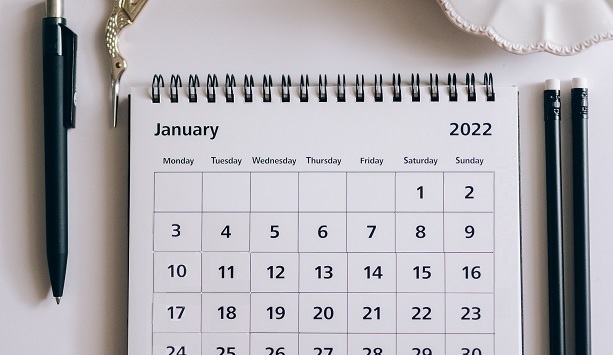
With the disruption caused by the coronavirus pandemic, and the resultant changes to carry-over rules, employees may be looking for guidance on the options now open to them. The People Inc. ESS News feature provides an ideal way to communicate this information.
Step 2 - Generate holiday allowances for the coming year
This step should also be taken as you approach year-end (between September and November)
If your holiday year runs from January to December, as year-end approaches you need to create holiday allowances for the coming year. Employees eager to book next year's holiday will have to wait until next year's allowance is there before the system will allow them to make bookings.
Use the Recreate Absence Allowances wizard to set up new holiday allowances. This wizard replicates holiday allowances year on year, automatically adding days where allowances increase with service. The wizard only takes a few moments to run.
If your absence rules have carry-over enabled, when the new allowances are created, a provisional carry-over figure is automatically generated. This figure will be fully reconciled when old allowances are closed (see step 5 below).
If your organisation uses the Employee Self-Service module you will also need to open-up the absence calendars for the coming year (by updating the settings in the ESS configuration screen). This will allow employees to submit holiday requests for next year.
Step 3 - Set up Bank Holidays
Once again, this step should be taken as you approach year-end (between September and November)
You need to make sure that next year's Bank Holidays have been registered within People Inc. Most holiday bookings will be adjusted for bank holidays by the system automatically, it is therefore important that the details of bank holidays are correct. Note that there were changes to UK bank holidays in both 2020 and 2022.
Bank holidays must be registered company-by-company. This enables you to manage leave for staff working in Scotland, England & Wakes, and Northern Ireland, and in territories further afield. You can find a link to the full list of bank holidays for the UK at the bottom of this page.
Step 4 - Manage leave at year-end
Make sure everybody can see who is providing cover over the year-end period in different departments or areas.

Year-end can be a slightly quieter time for many organisations, and some will have a shut-down period during this time. Block-booking tools are provided to help book leave for groups of employees (or for the entire workforce).
Where organisations provide additional time off during the festive period (for example A Christmas Shopping day) this can be managed using the Additional Leave feature, or by adding a Statutory Leave entry (or a new category of absence can be set up specifically to record this absence).
People Inc. also has a number of features that can give an indication of who is working over the Christmas and New Year holidays (and who is not). There are two absence calendars available within both the Windows software and the ESS. These show employee absence both for individuals and for a team.
The new ESS calendar tool shows a variety of employee-related information including shift patterns (People Inc. time), holiday bookings, and details of an other absence records.
The People Inc. Employee Directory gives a day-to-day, colour-coded indication of availability for each member of staff. This is based on a combination of the employee's work-pattern and their holiday and absence records. It is particularly useful to show when staff are working from home, and individual employees can update their availability as required.
Step 5 – Close Allowances
In the new year, when records for the previous year are complete, the old allowances should be closed.
Once all the holiday bookings have been added for a holiday year, the allowance should be closed. These figures can then be used in annual reports without there being a possibility they will change. Allowances cannot be re-opened easily so it is important to ensure that the holiday records are complete and accurate before holiday allowances are closed..
A wizard is provided to close holiday allowances for a particular year. The wizard gathers all of the allowances within a chosen period (for a selection of employees) and closes them.
Within the People Inc. system, the carry-over figures are only finalised when a holiday year is closed (in effect, when they close the allowances, the user is signifying that the records for the previous year are complete and up-to-date). To ensure that the carry-over of unused holiday is managed in line with the settings specified in absence rules, it is important that holiday years are closed in the correct order. (the oldest year first).
If the allowances for earlier years are left open (and carry over is enabled), the carry over figures will run from one year to the next. In most situations this is not helpful; older allowances should always be closed. For example, if you are creating allowances for 2023, then you should make sure that allowances for 2021 (and for earlier years) are reconciled and closed.
Notes on the Coronavirus and Carry-Over
The rules for carry over changed during the coronavirus pandemic. This is likely to affect the way carry over works. Staff need to communicate any changes that have been made to rules on the carry-over of leave. Users can make adjustments to absence rules to reflect these changes, alternatively they can use the Additional leave feature to make adjustments to employee allowances.
More on Managing Absence using People Inc.
People Inc. provides extensive functionality to help manage employee absence. The following points should be taken into consideration when looking at the management of the year end reconciliation of absence within the People Inc. system.
- Next year’s holiday allowance can be added alongside this year’s, enabling users to record details of holidays booked by employees for the coming year without having to wait for the beginning of the new year. When this is done, carry-over figures generated by the system continue to change dynamically until all of this year’s holiday records have been added and the associated allowance has been closed.
- It is possible to define a default absence rule to manage holidays. If this is done, the system will automatically generate a holiday allowance for an employee when holiday bookings are made in the system (if one does not already exist).
- Absence recorded in one block (one occurrence) which spans two absence years will be automatically split into two parts and the parts allocated to the correct allowances. This ensures that absence records and reports are accurate.
- Allowance rules can be set to take account of bank holidays in different ways. This is useful for example when setting up allowances for part-time employees who do not normally work on Mondays.
- Absence allowances can be pro-rated based on the employees working hours. When this option is used, if an employee works 60% of the normal full time hours, the system will automatically allocate them 60% of the holiday allowance. This means that it is often possible to allocate the same allowance rule to all employees (including part time staff) rather than having to manage an extensive library of allowance rules (one for each work pattern).
- Additional leave can be recorded in detail in the absence allowance record making time off in lieu, carry-over and other absence adjustments easier to check at year end.
More Information
If you would like to know more about how the People Inc. system can help reconcile holiday and absence records at year end, please contact us on 01908 265111, or click the button below to request a call-back.
Discover more about these topics
Related Features
The People Inc. system includes a variety of different tools to help manage holidays and absence. Links to some examples are provided below:

Absence Wizards
Wizards are available to help manage different aspects of the People Inc. absence functionality.

ESS Absence Pack
The ESS absence pack adds to the absence management features provided via the ESS module.

Example Reports
Audit absence information held within your People Inc. system using standard report templates.
External Resources
The following links provide additional information about Absence Management. The links are to pages on websites over which we have no control. This information is provided for reference only.
Checking Holiday Entitlement (www.acas.org.uk) - External Link.
UK Bank Holidays (www.gov.uk) - External Link.
Covid-19 rules on carry over (www.gov.uk) - External Link.
- Article Index
- Managing Core HR Records
- Managing People Inc. Data
- Send Employees Letters
- Training Matrix - People Inc. or Excel
- Managing Additional Bank Holidays
- Getting more from the ESS
- Absence Management
- Managing Training Records
- Managing Activities and Tasks
- Resource Planning
- Variable Work Patterns
- Absence Year End
- Calculating Holiday Entitlement
- FTE and Leave calculation in Excel
- Create a Training Matrix in Excel
- Reporting Accidents at Work
- Ideas and Suggestions
- Flexible Working Requests
- Managing Flexible Working
- Training Evaluation Forms
- Performance Reviews
- Historical Employee Records
- Competency Management
- Reviews, Competencies and the ESS
- Power BI and People Inc.
- Logging Job-Related Hours
- Timesheets in People Inc.
- Types of HR Management System
- Selecting HR Software
- GDPR and People Inc.
- Absence Management Software
- Time and Attendance Software
- Human Resources Software – the future made simple
- HR Software moving forwards
- HR Management Software - An affordable solution?
- The Power of Employee Self Service Software
- The benefits of an Employee Self Service system
- HR Management Software by People Inc.
- Personnel Management Software by People Inc.
- People Inc. Employee Intranet
- Competency Framework
- HR Software – The future made simple
- Building in Benefits
- HR Software moving forwards
- An affordable HR solution?
- The Power of Employee Self Service Software
- Employee Self-Service Software; moving with the times
- HR Management Software by People Inc.
- GDPR
- Personnel Management Software by People Inc.
- Why use HR Software?
- The benefits of Personnel and Human Resource Management
- Human resources software
- Online recruitment software
- Software for Human Resources
- Nursery chooses human resources software
- Employee Self Service Systems
- Employee Software - Moving with the times
- Legacy Systems: Personnel Director
- Personnel Manager - Legacy Systems
- Managing HR Data
- Balancing Considerations
- Ways to personalise People Inc.