Tools for Data Management
While day-to-day updates are usually made via system screens, People Inc. includes a range of different tools designed to update or manage data globally (right across the system).
Can we help?
This article provides an overview of the data-management tools provided with People Inc. Please call us if you would like to learn more about these features.
Most changes made to information held within People Inc. are updates to individual employee records (manually typed by a user). For example, recording some absence information, or adding applicant details.
Rather than add entries one-by-one, it is possible to manage information globally, across the whole system. This might happen when using the data-import feature to add records (or update existing records), when using Wizards to update records, or when the system recalculates time-dependent information overnight.
Data Import
Adding new records (and updating existing records) within People Inc. can be a labour-intensive process. If suitable lists of records already exist (for example, held in a spreadsheet) instead of typing the entries one-by-one, it is possible to import the information into the system. This tends to be much quicker, and it is not prone to typo-errors. Using data-import will also free up members of the HR team to work on more productive activities.
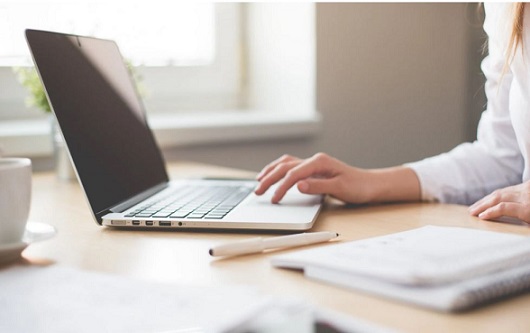
Examples of data-lists that can be imported:
- A list of applicants (so that line managers can review the information)
- New salary records following a pay-review
- Clock-times from the Access-Control system (to monitor late arrival and other absence)
- Training course attendance records (including trainer feedback)
- Information about expenses or bonus payments (provided by the payroll team)
Importing data is also a way of ensuring that HR records are centralised (information that might otherwise be kept separately, can be added to the HR system quickly and easily). Centralising records allows organisations to grant secure access to those who need it, and makes data-protection (GDPR compliance) simpler to manage.
How do I import data? There are a number of things to think about:
- Data preparation - information must be recorded in a specific format.
- Understanding how data is held within People Inc. system screens.
- Understanding how data in one screen is linked to data in another.
- Back-ups - a back-up should always be taken before you import any data.
- Using the import tool - how to create and use import templates.
- Checking that an import was successful (usually by running system reports).
If you are unsure about any of the things in this list (above), or if you are new to the system and think that importing data would help you manage your HR records, then why not call us to discuss how this works (and what is possible)? One of our team could take a look at a sample of your data and provide advice on how the data-import feature could be used to add the information into your system.
Taking Back-ups
Taking regular back-up copies of your system will mean that you can re-load the data if for some reason you need to (for example, if you have made a screen-change that you are not happy with, or if you have deleted some important information).
The most-common example of this is when an employee record is deleted by mistake. When a user deletes an employee, all of their historical records and file-attachments are also deleted. The simples way to get this information back is to restore a back-up.
There are two ways to take a back-up copy of the data that is held in your system.
- Your IT team should take a daily back-up of your People Inc. databases for you. This type of back-up is usually scheduled to run overnight.
- You can initiate a data-back-up yourself. This is important (for example) if you are planning to make some screen-designer changes or if you want to import data.

It is important to note that taking back-ups is only part of the process. For real data-security you need to know how long these back-ups are kept for, and you need to know how to restore a backup quickly and easily (and make sure this works). Restoring a back-up replaces all of the data and settings held in the system (including things like report definitions and user settings).
Data Re-Calculation
Time dependent records held within People Inc, need to be re-calculated every day to ensure that screens and reports show up-to-date information. For example, an employees length-of-service will increase as time passes, as will the time lost due to an open-ended sickness record.
People Inc. will automatically recalculate any time-related records overnight. If, when you open the system, time-dependent records are not up to date, the recalculation feature may have been disabled on your server. If this happens, information shown in screens and reports will be out-of-date.
Note that this feature is also used to generate things like turnover statistics and other information used in reporting. If you add details of future job-changes, or details of a future pay-review, it is the recalculation tool that will update the employees records when the effective date associated with these changes are reached.
There are several ways to check to see if the re-calculation feature is working:
- A report (within the System Administration Module) is designed to provide detailed information about the recalculation (when it ran last, and what the results were).
- The Today field in the employee screen provides a good (and quick) indication of whether or not the recalculation has completed (add this field to your Overview layout).
Data Export
Employee information is often recorded and managed by both HR staff and the payroll team. Changes to pay-related records can come from a variety of sources. The employees themselves might update their home address or bank details (using their ESS login), their line manager could provide information about overtime or bonus/commission payments, and members of the HR team will from time to time update job and salary details.
The People Inc. Payroll Change Log automatically pulls together all of the payroll-related updates and makes them available to payroll users in a single screen (or list). These entries can then be exported (usually as an Excel spreadsheet) and sent to the payroll team for processing. Alternatively the payroll team can be given access to the Payroll Change log themselves.
The Payroll Change Log will for example provide a list of new starters (complete with details of home address, bank, job and salary), or a list of leavers (leaving data, reason for leaving, holiday balance). The records can of course be sorted or filtered for a particular month (or pay period). Standard export templates can be used to extract this information.
All of the data held in the People Inc. system can be exported. This is not limited to just payroll information. Absence records, employee training information, timesheets, expense claims and vehicle records can all be exported if needed.
Attached Documents - File Sizes
You can attach a variety of different files to records within People Inc. These might be Word documents (or PDF copies), scanned documents, photographs, etc.
File attachments are stored on the server (in an SQL Server database). If you use the version of SQL Server that is available free-of-charge, there is a limit (the databases are limited to 10GB in size). It is therefore worth thinking about the sizes of the files you are adding to employee records (and the number of files you add).
Listed below are some common file-types:
- Word Documents. Typically, a Word document uses 100KB of disk space (maybe up to 300KB). You could store perhaps 50000 documents within your system if you are using the free copy of SQL Server. So no problem there.
- The size of files produced when you scan a document can vary a great deal. Some scanners produce files that are maybe 1000KB (but depending on the settings you choose, the file size could be much larger). So you might be able to store 10000 scanned documents within the system. (you can of course reduce the resolution on your scanner so that you create smaller files)
- If you use a modern smart-phone to take photographs of documents, and then attach the files to records inside People Inc. you do need to be careful about file sizes. Some iPhones will default to a very high photo resolution and the files produced can be 10000KB each. With files of this size you might start to run out of space if you attach 1000 photos. (once again, you can of course reduce the resolution setting on your phone to reduce the file size)
The thing to keep in mind is that, if you use the free copy of SQL Server, and if you attach files to employee records in the system, you may need to consider the size of the files you are attaching.
Deleting Records
Pressing the delete button on the employee screen (and then saying ‘Yes’ to the ‘Are you sure you want to do this?’ message) will remove the current employee record together with all the associated historical records and file attachments. If the system did not do this there would be a lot to tidy up when you want to remove the details of an employee.
Most users will have the Delete button on the employee screen (and on other important screens) disabled. This will ensure that records cannot be removed by mistake (the need to delete an entire employee record is not particularly common).
If you need to remove data from whole areas of the system (for example, when a division within your organisation is sold-off), this can be achieved using the Delete Records’ wizard (note that this wizard is hidden by default – for obvious reasons).
People Inc. also includes a tool to remove information relating to leavers (and applicants). This helps organisations to comply with GDPR. The tool will remove the details of all employees who left prior to a particular date (this automatically defaults to a date 6 years ago, but it can be changed.)
Monitoring Updates - Audit Trail
From time to time it is useful to be able to find out who has added (or changed, or deleted) a particular record within the system (or perhaps list the records added/updated by a particular user).
When a record is added, or a change is made within the system (either by an HR user or a member of staff using the ESS), the system will record the users details together with a time-stamp (against the record in question). This information can be shown in the ‘grid view’ when viewing records within the system, and can be used to work out who made a particular change.
As an alternative approach, the Payroll Change log feature automatically retains a list of changes to employee jobs, salaries, and some payroll related employee details (for example their home address). This information is collated so that it can be passed to payroll but it also serves as an effective way to find out who made a particular change (and when). Note that the Payroll Change log also keeps a record of employee records that are deleted.
Data Management Wizards
If wholesale changes are requires within your People Inc. data, to have to make these changes one-by-one is not the most-effective approach. The system therefore provides a range of tools that can be used to create or modify records in bulk (adding or changing a record for each employee detailed in the system).
Most users will have used the wizard that re-creates holiday allowances year-on-year (for all members of staff), or the wizard that creates a training need for groups of employees to cover a new skill , product or process. There is also a wizard to update salary figures for all staff following a pay review. These wizards update records for a group of employees (or even for all employees).
In addition, there are wizards designed to update information held in the system at a data-level.
- There is a wizard that can be used to change a specific piece of information across a selection of records in the system (for example, when a manager leaves, change the Reports To information for all the members of staff in their department).
- There is a wizard that will recalculate all the values in a selection of records (for example, if the holiday awarded to members of staff changes, once the rule has been updated, all employee holiday allowances can be recalculated).
- There is a wizard that works at a data-level to remove records from your system (for example, remove all old expense-claims) This wizard is usually hidden in the system – to protect day-to-day users.
More Information
If you have have any queries relating to these People Inc. features, please contact us on 01908 265111, or click the button below to request a call-back.
Related Features
The People Inc. system provides extensive functionality to help manage employee training records. Links to some examples are provided below:

Training Matrix
View and update staff training records (showing key dates) in an easy-to-read matrix format.

...and using Excel
A guide to building a simple training matrix for your organisation using Microsoft Excel.

Training Features
A summary of the training features offered by the People Inc. system, and the ESS module.
Discover more about these topics
External Resources
Listed below are some links to additional training-related information. The links go to pages on external websites. These links are given for reference only.
5 tips for effective Training Needs Analysis (www.britishcouncil.org) - External Link.
How to create a training matrix using Excel (www.youtube.com) - External Link.
Three ways to create a training matrix (www.exceldemy.com) - External Link.
- Article Index
- Managing Core HR Records
- Managing People Inc. Data
- Send Employees Letters
- Training Matrix - People Inc. or Excel
- Managing Additional Bank Holidays
- Getting more from the ESS
- Absence Management
- Managing Training Records
- Managing Activities and Tasks
- Resource Planning
- Variable Work Patterns
- Absence Year End
- Calculating Holiday Entitlement
- FTE and Leave calculation in Excel
- Create a Training Matrix in Excel
- Reporting Accidents at Work
- Ideas and Suggestions
- Flexible Working Requests
- Managing Flexible Working
- Training Evaluation Forms
- Performance Reviews
- Historical Employee Records
- Competency Management
- Reviews, Competencies and the ESS
- Power BI and People Inc.
- Logging Job-Related Hours
- Timesheets in People Inc.
- Types of HR Management System
- Selecting HR Software
- GDPR and People Inc.
- Absence Management Software
- Time and Attendance Software
- Human Resources Software – the future made simple
- HR Software moving forwards
- HR Management Software - An affordable solution?
- The Power of Employee Self Service Software
- The benefits of an Employee Self Service system
- HR Management Software by People Inc.
- Personnel Management Software by People Inc.
- People Inc. Employee Intranet
- Competency Framework
- HR Software – The future made simple
- Building in Benefits
- HR Software moving forwards
- An affordable HR solution?
- The Power of Employee Self Service Software
- Employee Self-Service Software; moving with the times
- HR Management Software by People Inc.
- GDPR
- Personnel Management Software by People Inc.
- Why use HR Software?
- The benefits of Personnel and Human Resource Management
- Human resources software
- Online recruitment software
- Software for Human Resources
- Nursery chooses human resources software
- Employee Self Service Systems
- Employee Software - Moving with the times
- Legacy Systems: Personnel Director
- Personnel Manager - Legacy Systems
- Managing HR Data
- Balancing Considerations
- Ways to personalise People Inc.